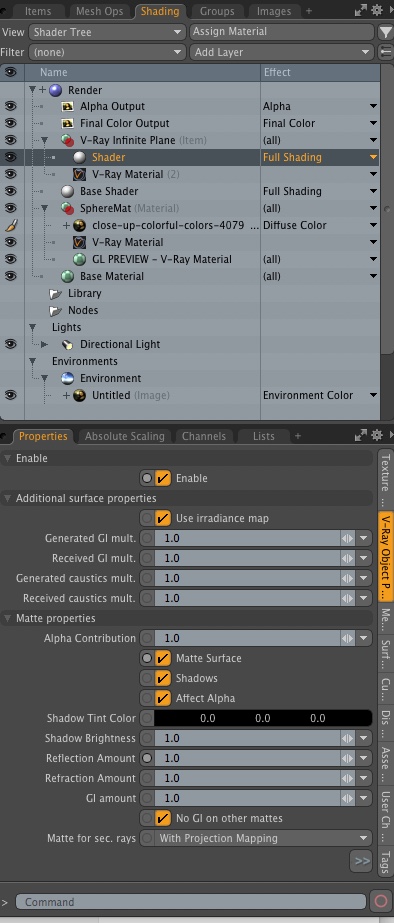V-Ray Basic Material Properties setup in Modo
It's very simple, the name of the effect is the name of the channel prefixed by a material specific string. "Reflection color" -> "vmtl Reflection Color" "Reflection glossiness" -> "vmtl Reflection glossiness" "Diffuse roughness" -> "vmtl Diffuse Roughness" The only exception is the diffuse color in the V-Ray material, it will recognize both "vmtl Diffuse Color" and MODO's "Diffuse Color" effect. We did it like this, because textures with the "Diffuse Color" effect are shown by MODO in its OpenGL viewports. All effects for a particular V-Ray material are under their own sub-menu when you right click on the texture's effect. Glossyness = Roughness This is not exactly correct. Yes, reflection glossiness in the V-Ray material is equivalent to roughness in the MODO material, but it's in reverse. So if you have a roughness texture from somewhere, yo...